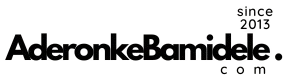A selfie stick is a monopod used to take selfie photographs by positioning a smartphone or camera beyond the normal range of the arm. It has an extendable metal stick with a handle on one end and an adjustable clamp on the other to hold a phone in place.
The handle of most selfie sticks includes remote shutter control which users can press to snap a picture. Some selfie sticks offer a free app to make the connection between phone and handle while others use an on board cable and Bluetooth technology.
Using Bluetooth selfie stick with Android phones
Put your Android phone into the selfie stick mobile holder and adjust according to your mobile phone size. Make sure your mobile phone is fitted perfectly.
Power the Bluetooth by pressing the power button at the bottom of the stick. A led will light up when your selfie stick is powered on.
Open Bluetooth settings on your phone and pair the Bluetooth with your selfie stick.
Open your camera application, extend the selfie stick and start capturing using the inbuilt shutter button on the stick.
Using Bluetooth selfie stick with external remote control
Fit your Android phone into the selfie stick.
Press the power button on the right side of the remote control to turn on the Bluetooth.
Pair Bluetooth with your mobile phone.
Open camera application in your phone and start capturing. The remote control has two shutter buttons, one for IOS and the other for Android. Press the Android button.
Using wired selfie stick with Android phone via aux cable
Wired selfie sticks do not require any battery or Bluetooth.
Fit your mobile phone into the selfie stick holder.
Put the aux wire into your mobile phone’s audio jack.
Power on the selfie stick from the button location at the bottom.
Open the camera application in your Android phone.
Extend the selfie stick and press the shutter button to capture selfie.
If your camera zooms when you click the stick, the default Android camera “Volume Key” settings may need to be changed. Refer to your device’s owner’s manual for device-specific instructions if different from below:
- Open the camera app on your Android, and enter “Settings” by pressing the gear symbol
- Find and select the “Volume Key Setting” icon
- Change the “Volume Key Setting” to “Camera Key”
- Place device in the clamp and connect the cable into the headphone jack
Using selfie stick with timer
Some selfie sticks have no Bluetooth or the wired system except smartphone holder. You have to use them with timer.
Fit your smartphone into the selfie stick.
(You have to download camera application like Camera360 because they have timer options in them).
Extend the selfie stick.
Put the timer and take a shot.