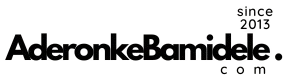MTN Ghana is the largest mobile telecommunications company in the country covering every regional capital as well as small and large towns. MTN prides itself on offering better internet speeds to make browsing, streaming, video calling, and downloading and uploading a seamless experience. If you have just joined MTN, the following guide will definitely help you set up MTN Ghana internet settings.

In order to get automatic mobile internet settings directly to your phone, simply send a blank text to 686 or 585. Another way to do it is to dial *686# or *585. If the automatic method doesn’t work, then follow the steps outlined here to add your internet settings manually.
MTN Ghana Internet Settings for Android SmartPhones
Use the MTN Ghana internet manual settings below in order to enable internet accessibility on your Android phone.
Accessing the APN
- Go to the Menu >Settings >Wireless & networks
- Select more …
- Enter Mobile Networks >Access Point Names >Menu key
- Tap New APN
Configuring the APN
- Name – MTN Ghana
- APN – Internet
- Proxy – 175.17.3.5
- Port – 8080
- Username – should be empty
- Password – should be empty
- Server – should be empty
- MMSC – Not Set
- MMS Proxy – should be empty
- MMS Port – should be empty
- MCC – should be empty
- MNC – should be empty
- Authentication Type – PAP
- APN Type – mms
For you to browse, make sure you select the MTN Ghana Internet APN. Once selected, you can now be able to use the internet as well as send and receive MMS.
MTN Ghana Internet Settings code for the iPhone
You must have the following MTN Ghana internet settings in order for you to be able to browse the internet using an iPhone.
Accessing the APN
- Select Settings >General >Mobile Data >Mobile Data Network
Configuring the APN
- choose the APN
- Type in Internet
MTN Ghana Mobile Internet Settings for Windows Phone
If you are using Windows phone, below are the working MTN internet settings in Ghana.
Accessing APN settings
- Swipe to the left to access all apps
- Select Settings >Cellular + SIM >SIM settings
- Tap Add Internet APN
Configuring the APN
- APN – Internet
- Proxy server – should be empty
- Proxy port -should be empty
- Tap on save
Using the settings above for your specific phone, you should be now able to gain access to MTN 4G in Ghana. MTN guarantees the best quality in data services and has great internet speeds across the country. If the above settings don’t work, contact their customer care service for MTN 4G settings.