How To Install SSL Certificate On Your Website
What Is an SSL?
Secure Sockets Layer (SSL) is a standard security technology for establishing an encrypted link between a server and a client—typically a web server (website) and a browser, or a mail server and a mail client (e.g., Outlook)
What Is an SSL Certificate?
An SSL Certificate is a set of data files that you can add to your server to achieve an encrypted connection between a browser and your server. When installed, a green padlock will be displayed when users visit your site to indicate that the site is secure.
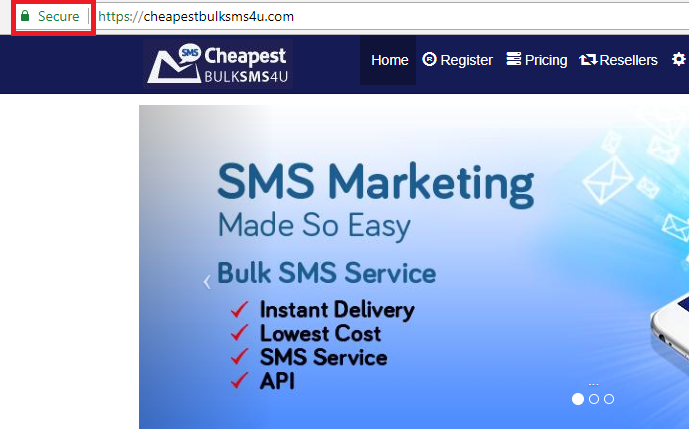
What Is HTTPS?
HTTPS (Hyper Text Transfer Protocol Secure) is a way to encrypt information that you send between a browser and a web server. This protects your website’s users from “man-in-the-middle” attacks, where someone steals the information being sent to a website, like credit card information or logins.
Historically, HTTPS connections have primarily been used for sites that contain sensitive information, but you’ve probably seen more and more sites making the switch lately. As HTTPS has become easier to implement, secure connections are becoming the standard for all websites.
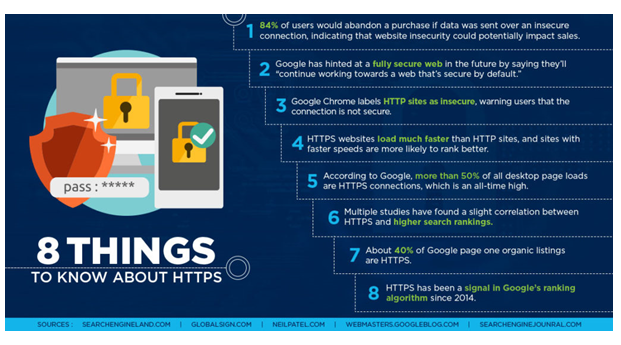
What’s the Difference Between SSL and HTTPS?
You may have heard the terms “SSL” or “SSL Certificate” used interchangeably with HTTPS. For the most part, these are the same. A Secure Sockets Layer certificate is the product that you are actually purchasing and installing on your server, and HTTPS is the result of having that certificate on your server.
When you install a Secure Sockets Layer certificate on a domain name, you will be able to migrate such website from HTTP to HTTPS.
The difference between HTTP and HTTPS may seem like only one letter, but that one letter can make a huge impact in your website’s performance. Let’s talk about HTTPS and what it means for your small business.
Why is it Important that you migrate your website from HTTP to HTTPS?
- Secure Sockets Layer Encrypts Sensitive Information
- Secure Sockets Layer Offers Authentication
- SSL Increase Conversions
- SSL Offers Trust – Having SSL on your site would Increase Customer Confidence
- HTTPS also protects against phishing attacks
- Increase in Google Rankings
If you want to know more about this topic, you can read up on it on www.Google.com
As one of my clients on www.Queenwebhost.com, you need to migrate your website from HTTP to HTTPS and I am going to show you how to achieve this free of charge in this post. Simply follow the step by step guide below
HOW TO SWITCH YOUR SITE TO HTTPS?
When you paid for your Webhosting package, Cpanel login details like username and password were sent to you. Please make sure you have them very close to you as we are going to be needing them in this tutorial.
We are going to be making use of the free SSL certificate from Let’s encrypt. To claim this offer, go over to www.sslforfree.com
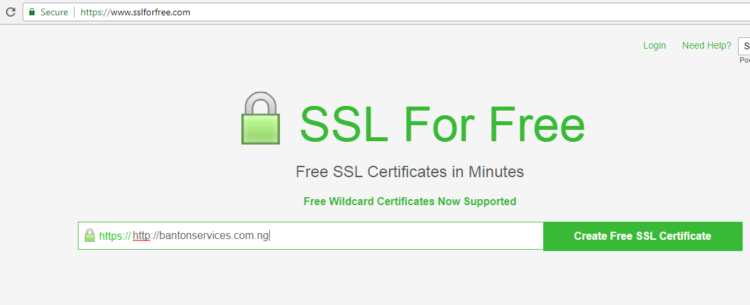
STEP 1
Type in your own domain name(Please include www)
Click on Create Free SSL Certificate, you will be taken to the page below
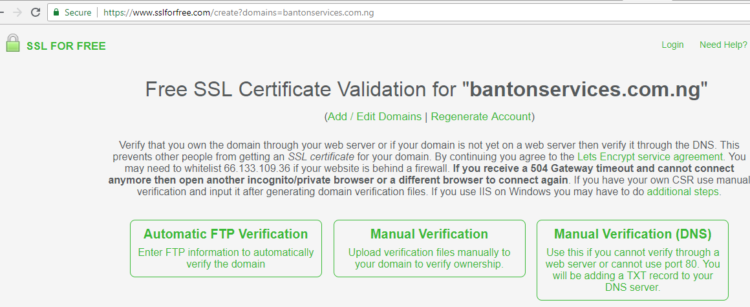
On this page, you will need to verify your domain name ownership. Select the Automatic FTP Verification option
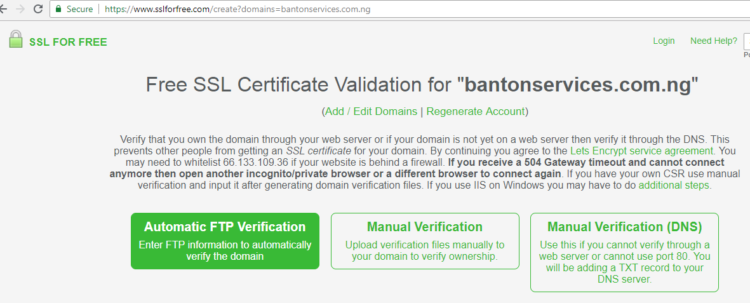
When you select that option, you will be taken to the page below
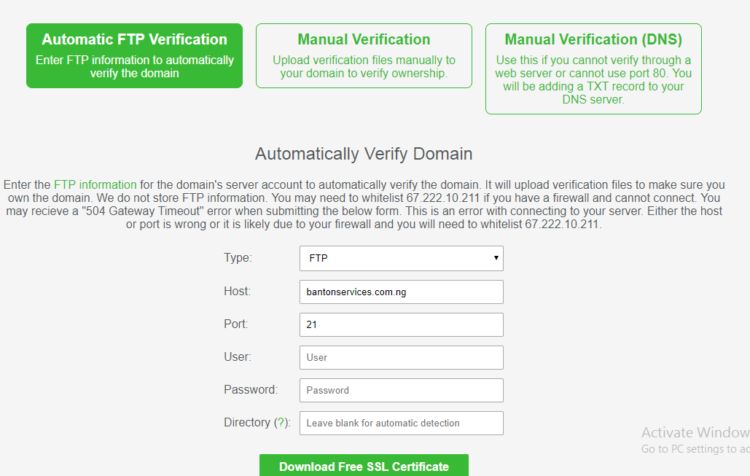
The options to select on this page is as follows
Type – FTP
Host – Your domain name
Port – 21
User – Your Cpanel username
Password – Your Cpanel Password
Directory – Leave it blank
After you have entered all the information correctly, click on Download Free SSL Certificate

It would take a while for this process to be completed
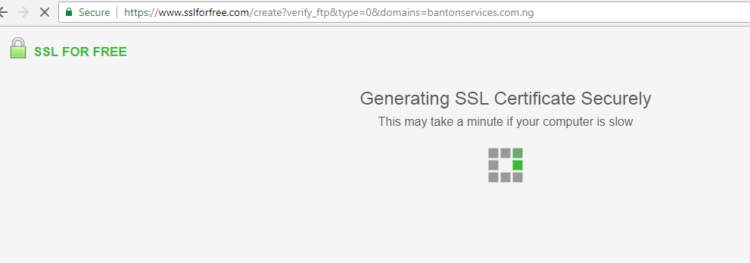
Once the process is complete, a page that looks like the one below would come up
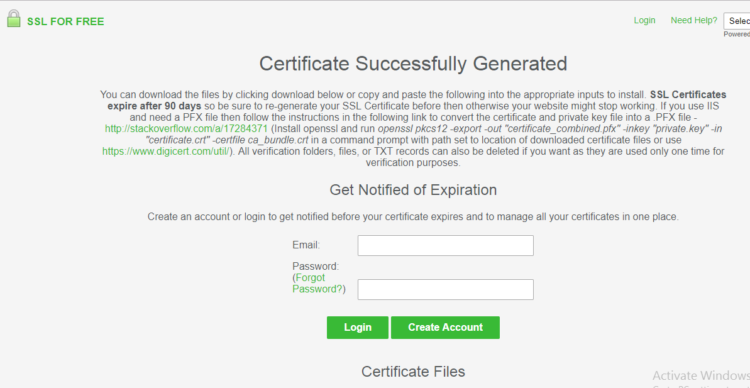
Enter your email and password to be able to manage and renew your SSL certificate in future and do not forget the website address, the email you used to sign up and your password. Scroll down to the bottom and you will see your SSL certificate already generated.
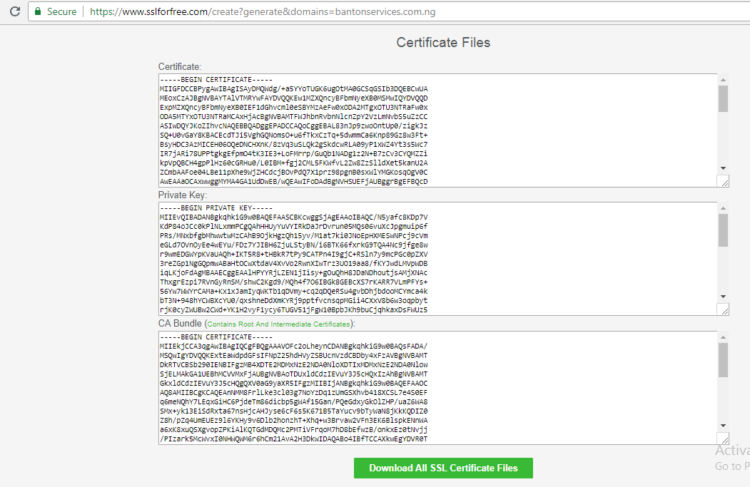
STEP 2
Click on Download All SSL Certificate Files
It would come in a zip file like the one below
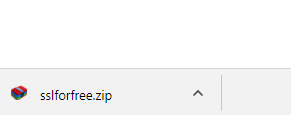
Copy the Certificate, Private key and CA Bundle in a note pad separately and also attach it in the email
STEP 3
Email it to me on favourbamidele@gmail.com
The subject of your email should be SSL Certificate for (Put Your Domain name Here)
I would install the certificate on your domain name absolutely free of charge.
As you can see from the image below, I already completed the https migration for https://bantonservices.com.ng using the SSL certificate I got from www.sslforfree.com
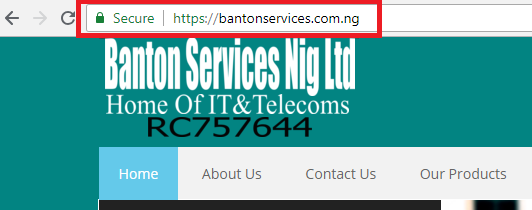
If you don’t host your website with https://www.queenwebhost.com, please contact your host for guidelines on how to install the SSL certificate on your server. Feel free to drop your comments in the comment box and if you encounter any difficulty, call me on 08136499063.
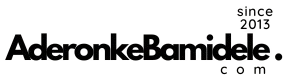




5 comments
God bless you Ma for this
Thanks alot maam, am super excited about this.
Thank you so much for this timely update. but i have a question; At the point where we are asked to insert our email and password for the management of our SSL Certificate and renewal in the future. are we suppose to click on login or create account after entering our email and password?
Yes, enter your email and password and click on create account.
Thanks madam for this free offer.