Everything You Need To Learn On How to Create Facebook Ads: A Beginners Guide
Introduction
This post will cover everything you need to know to set up your first Facebook ads. We’ll also be sharing with you all we’ve learned from our personal experiences.
You will learn the following:
- How to set up your first Facebook Ads campaign
- Tips on setting audiences, targeting, placements, and more
- Exact specs for creative – image sizes down to the pixel
- The ROI you can expect to achieve with Facebook Ads
Paid advertising on Social media is a quick way to increase the reach of your content. With 2.91 billion active users, Facebook remains the most used social media platform to run ads.
But it’s becoming much more likely that you will have to pay for advertising reach in order for your posts to be seen on Facebook. Therefore, understanding how to use Facebook Ads is essential for social media strategy.
What are the benefits of creating Facebook Ads?
More accurately target customers
Facebook stores a lot of data about its users, which allows marketers to be able to target their audience.
You can select demographics such as gender, age, and location when creating a Facebook Ad. Facebook differentiates itself from other platforms that also run ads, through its lifestyle-based targeting options, like:
- Interests
- Income
- Behaviors (like recent purchases)
- Education and job history
- Spoken languages
- Major life events
- Political affiliation
Get powerful results
Once you have mastered Facebook Ads Manager, it is simple to set up ads and you get quick results.
According to a 2020 survey, 41% of US retailers saw the highest return on advertising spend (ROAS), on Facebook Ads. This is a huge difference compared to the 9.21% average conversion rate across all industries.
Facebook and Instagram reach billions
Meta owns both Instagram and Facebook, making their platforms easily integrated. Meaning you can run ads simultaneously on both platforms thereby giving you access to more social users. The reach potential of advertising on Facebook and Instagram remains unmatched.
Track ad performance in real-time
Although Meta got rid of its Facebook Analytics platform in the year 2021, it still offers great resources to understand ad performance including metrics for reach, engagement, conversions, and lots more. You can adjust your campaigns based on performance as the data is updated in real-time.
Facebook’s analytics also offer the option to add the Facebook Pixel to your website. This code can be easily added to any content management platform to track the effectiveness of your Facebook ads. This allows you to monitor user behavior and create specific target audiences for future Facebook advertising campaigns.
How to set up a Facebook Ads campaign step-by-step
Before you jump into advertising, think about the reasons you are doing it and what your goals are. Determining your personal measurement of success before going live with ads, will enable you to decide which ad objective is best for your needs.
For example, if you’re trying to increase the downloads of your mobile app through Facebook Ads, your success metric could be 100 downloads in the first month. A larger email list could help you measure success if you are looking to increase leads. Bottom line is, before you create a campaign, think about the reason for advertising.
Step 1. Create an ad account
You are automatically given a personal ad account ID when you sign up for Facebook. This ID can be viewed by going to Ads Manager and looking in the upper left-hand corner.
You will need a verified payment method to use Facebook Ads Manager. You’ll also need;
- A Facebook Page or
- To be an admin, editor, or advertiser on someone else’s page
You can follow Facebook’s steps for setting up a Page if you do not have one for your business. Any Page you create will automatically be given an ad account.
If you wish to advertise for a Page that was created by another person, you will need to ask the Page administrator to assign you an admin, editor, or advertiser role on the Page.
And if you already have an existing ad account for your Page but would like to create a new one, you’re required to have a Business Manager account. You can create a new Ad Account once you have signed up for Business Manager.
Step 2. Head over to Facebook Ads Manager
The Facebook Ads Manager tool is used to manage all of Facebook’s advertising campaigns. These steps can be used on a laptop or desktop computer.
The simplest way to find Facebook Ads Manager is to click and bookmark this direct link. The link will take you directly to the Facebook Ads Manager for your personal ad account. You can manage multiple ad accounts by using the account drop-down menu to pick the right account.
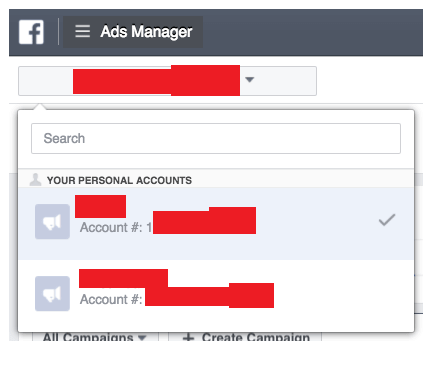
In order to navigate to Ads Manager straight from your business page, head to the left sidebar and click on the “Ad Center” drop-down arrow of any Facebook page, then choose “All Ads” from the drop-down. At the bottom of that page, there is an option to click “Ads Manager.”
You will be directed to your Facebook Ad Accounts page, where there will be a quick overview of your ad account(s). You can select the account you want to run ads from if you have access to multiple ad accounts.
If you prefer to make use of a mobile device, there is a Facebook Ads Manager app available for both Apple and Android.
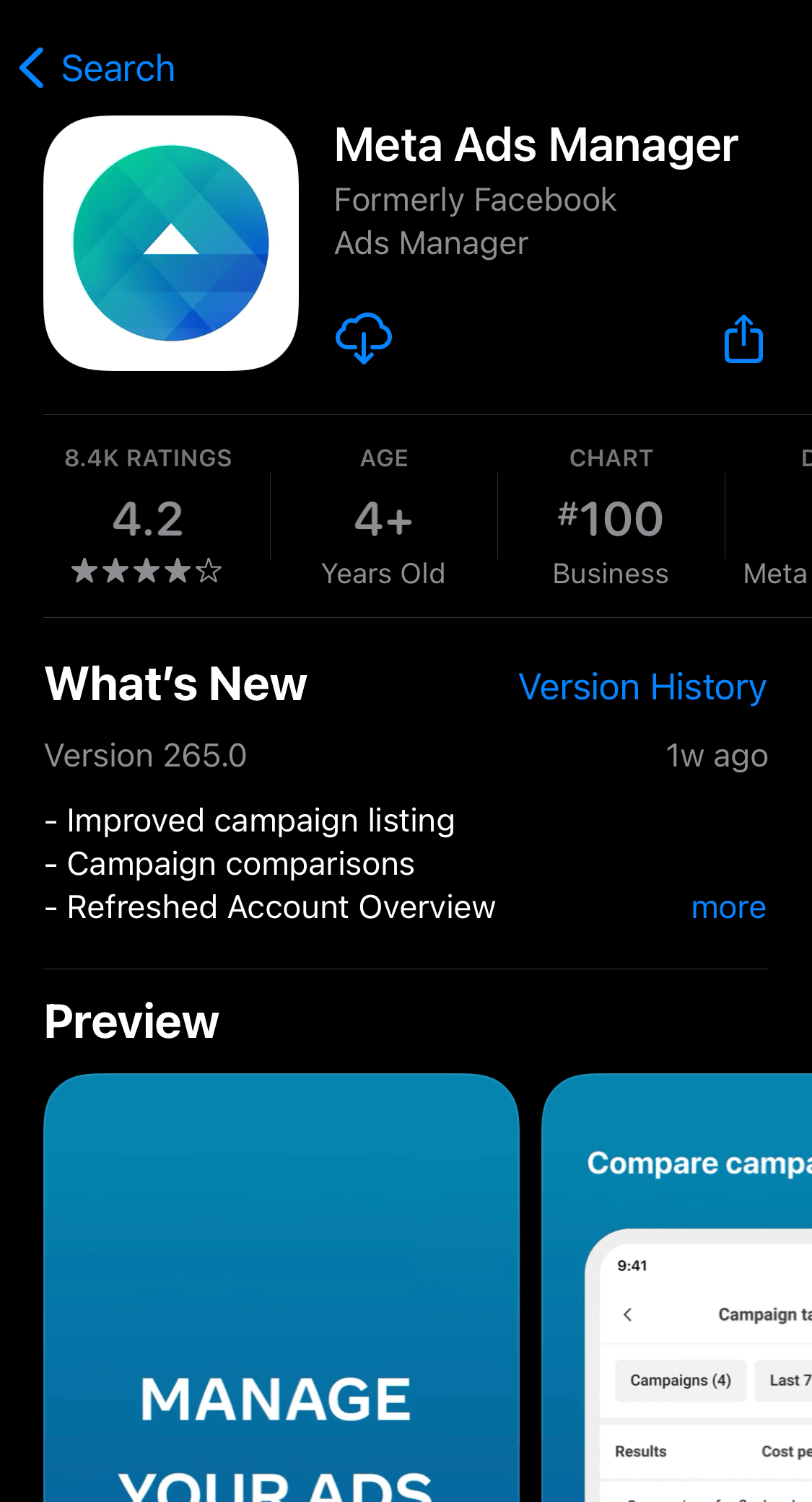
Step 3. Choose your objective
To start up with your first ad, click on the green ‘Create Ad’ button.

Facebook will automatically take you to a page where you will be asked to select a campaign objective.
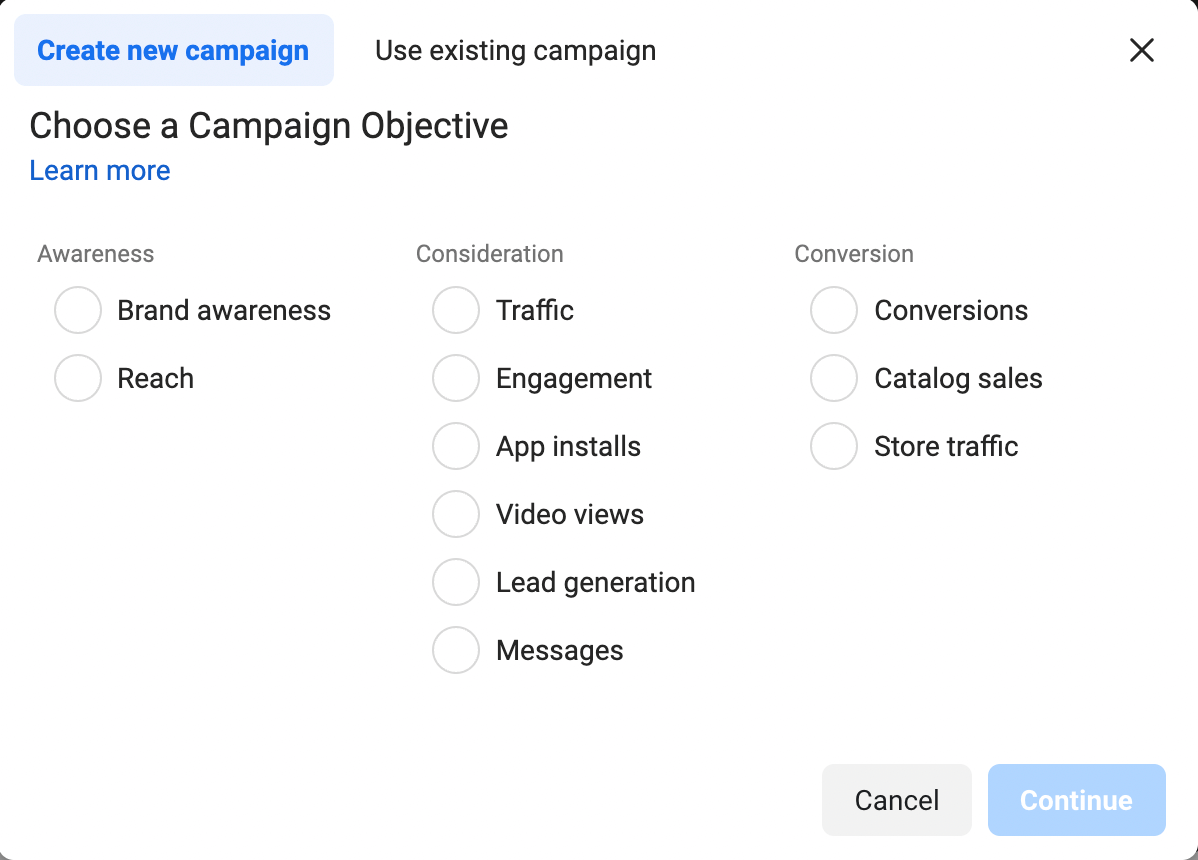
There are many ways to approach an ad campaign depending on your goals. These methods fall under three types of benefits:
Awareness
This category includes objectives that generate interest in your product/service. You have the option to:
Increase brand awareness: by showing your ads to those most likely to remember them.
Increase your reach: Make your ads visible to as many people as possible.
Top tip: If you have a small budget, you’re likely to get the most bang for your buck with the awareness ad types. Moz discovered that $1 per person can increase your audience by 4,000 people. Although this doesn’t exactly match our experience, it is well worth the effort.
Consideration
This category is a good choice if you want people to think about your business and look for more information about it. Actions in this category include:
- Send people to a destination on or off Facebook
- Get more Page likes, event responses, post reactions, comments, or shares
- Promote installs of your app
- Get more video views
- Improve lead generation
- Drive engagement on Messenger, WhatsApp, and Instagram Direct
Conversion
The objectives in this section are intended to convince people to buy or use your product/service. You can choose to:
- Increase engagements on your website
- Get people to claim your offer
- Increase product or catalog sales
- Get people to visit your shops
After you have chosen your marketing objective, you will be asked to give your campaign a name. Be sure to make your campaign name something recognizable to everyone working on the ads.
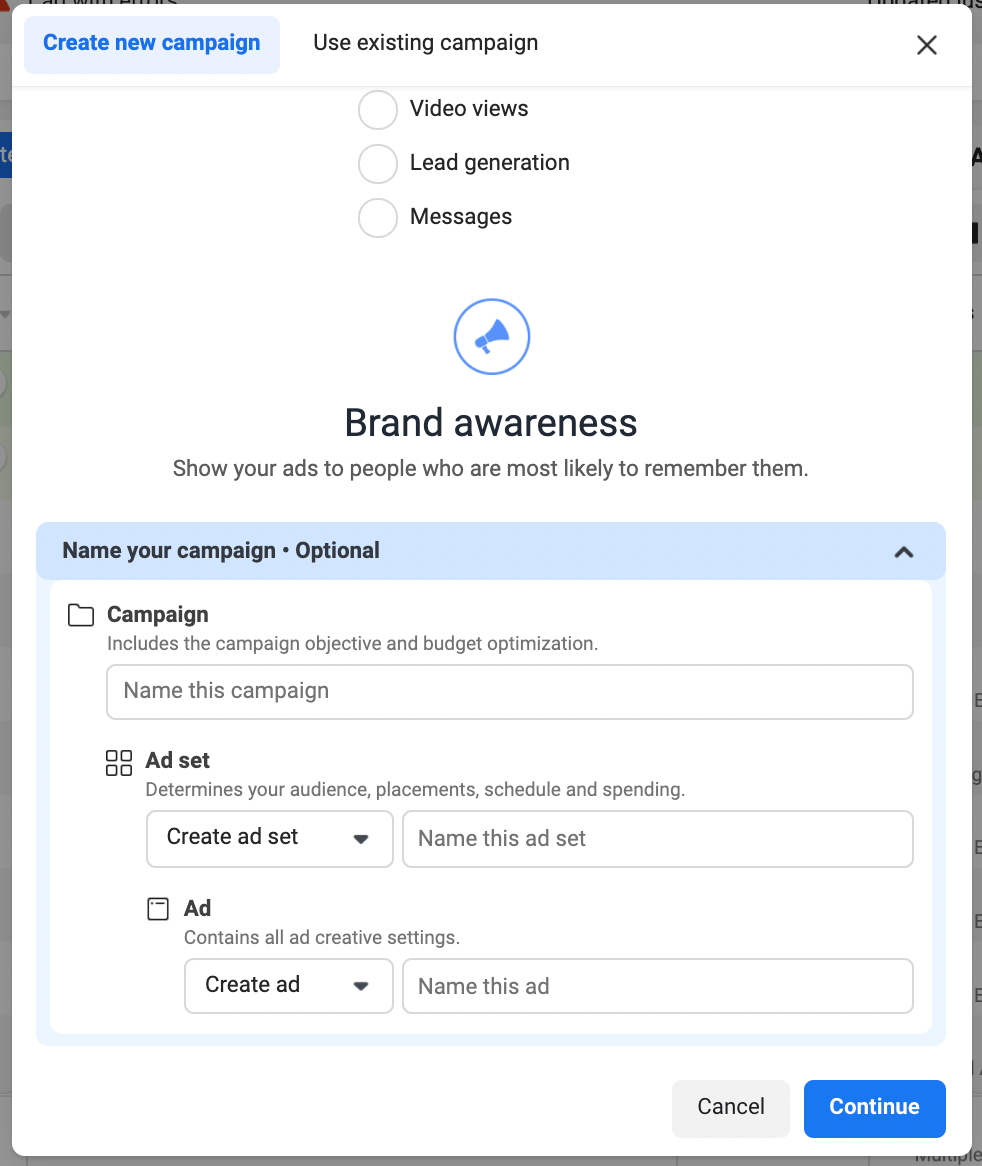
Step 4: Set your campaign budget
It’s now time to decide how much money you want to spend on your advertisement. It’s important that you remember when setting a budget, that this figure represents the maximum amount of money you are willing to spend. Your budget can be set per day or as a total amount for the campaign.
Daily: You can set a daily budget that limits how much you spend on ads each day. Facebook will use the criteria you input to determine the best place and time to show your ad to your target audience. After your budget has been reached, ads cease running for the day. The cycle begins again the next day.
Lifetime: It’s the maximum that you’ll spend during the entire time you run your ad campaign. Facebook will ask for a number and a date to end the campaign. It will then spend the money according to ad performance. Once your budget has been reached, the campaign ends.

Step 5: Customize your target audience
Because it decides who Facebook will show your ad to, a strategically defined audience is key to the success of your Facebook Ads campaigns.
You can customize the audience of your ad based on the following demographics listed below.
- Age
- Gender
- Location
- Languages
- Interests
- Behaviors
In addition, with the Connections setting, you can choose advanced targeting. This allows you to exclude or include people who are connected to certain pages, apps, or events. For people who have already interacted with your business, you can further customize your targeting using custom audiences to retarget them.
For example, let’s choose an audience for this Facebook page ad. Facebook suggests limiting your reach in a targeted way in order to maximize the impact of your ad.
We are going quite narrow for this example, using the following audience demographics:
- Location: United States
- Interests: Social media
- Excluded: People who already like this page
- Age: 18–65+
- Language: English (US)
This gave us an estimated reach of up to 3,200 people out of 14 million. The 3,200 are the number of people we could expect to be online on any given day and likely see our ad.

Step 6: Choose your ad placements
Your ad placement is the place where your ad appears to your target audience. Based on your objective, you can choose to show your ad on Facebook, Instagram, Messenger, or the Audience Network.
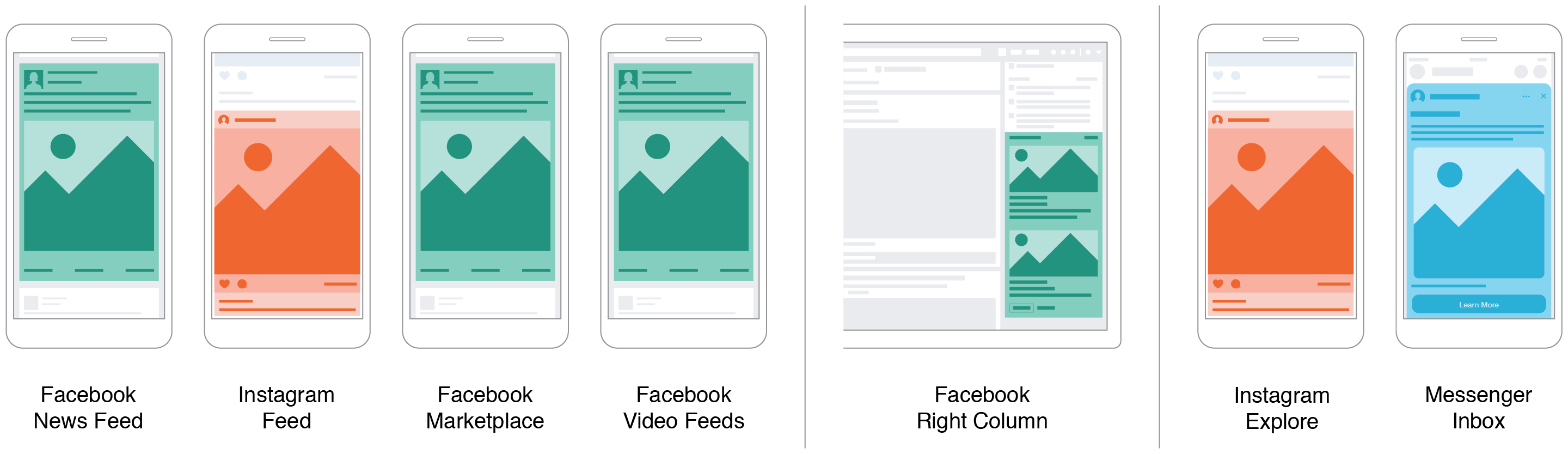
Facebook recommends you use automatic placements for the objective you chose, which allows Facebook to optimize placements for you in order to get the best possible results at the lowest overall average cost.
However, if you would like to select your own placements, Facebook has several options:
- Feeds: Get high visibility for your business with ads in feeds
- Stories and Reels: Tell a rich, visual story with immersive, full-screen vertical ads
- In-stream: Quickly capture people’s attention while they’re watching videos
- Reels overlay: Reach people with sticker or banner ads as they watch short-form content
- Search: Get visibility for your business as people search on Facebook
- Messages: Send offers or updates to people who are already connected to your business
- In-article: Engage with people reading Instant Articles in the Facebook mobile app
- Apps and sites: Expand your reach with ads in external apps and websites
Step 7: Create your advertisement
Here is where Facebook Ads get fun! It’s now time to create your Facebook Ad. You can either use an existing post, or you can start from scratch.
Using an existing post
You can use a post already on your Facebook Page to create ads for certain types of ads like boosted posts.
To do this, select the ‘Use Existing Post’ option. You can then choose your page from your linked accounts and pick the post you want to use as your ad.

Creating a new ad
If you would like to create your ad from a blank canvas, the first step is to select a format. You’ve probably seen many of the Facebook Ads formats on your personal feed, but your choices will differ based on the objective you set for your ad during Step 3.
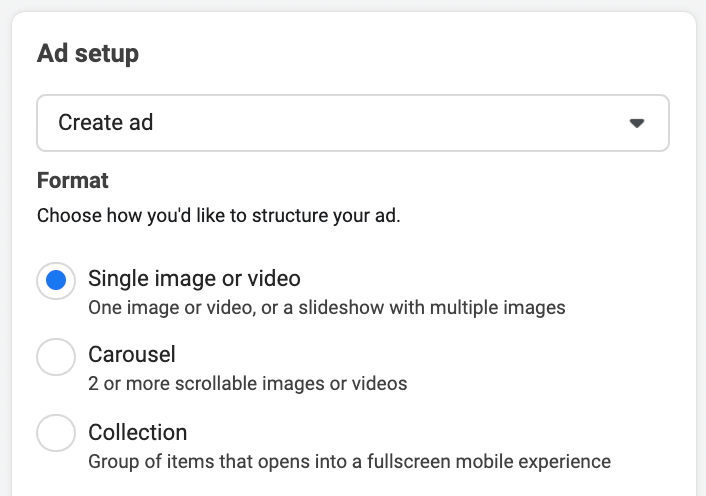
Facebook offers eight ad formats. It will suggest one or more based on your campaign objectives. We have also added Facebook’s technical guidelines for certain formats.
- Photo ads: Though images are the simplest format for ads, they can be very powerful. These simple ads use a single image and can be used in a variety of ad types and placements.
Facebook’s specs for photo ads
- File Type: JPG or PNG
- Ratio: 1.91:1 to 1:1
- Resolution: At least 1080 x 1080 pixels
- Maximum File Size: 30MB
- Minimum Width: 600 pixels
- Minimum Height: 600 pixels
- Primary Text: 125 characters
- Headline: 40 characters
- Description: 30 characters
- Video Ads: Use a single video to promote your product or service. Because of their movement, Videos tend to stand out more on a news feed.
Facebook’s specs for video ads
- File Type: MP4, MOV, or GIF
- Ratio: 1:1 (for desktop or mobile) or 4:5 (for mobile only)
- Resolution: At least 1080 x 1080 pixels
- Video Duration: 1 second to 241 minutes
- Maximum File Size: 4GB
- Minimum Width: 120 pixels
- Minimum Height: 120 pixels
- Primary Text: 125 characters
- Headline: 40 characters
- Description: 30 characters
- Carousel Ads: These ads can showcase up to 10 images and videos, which is great for promoting multiple products or services each with its own links.
Facebook’s specs for carousel ads
- Image File Type: JPG or PNG
- Video File Type: MP4, MOV, or GIF
- Ratio: 1:1
- Resolution: At least 1080 x 1080 pixels
- Number of Carousel Cards: 2 to 10
- Image Maximum File Size: 30MB
- Video Maximum File Size: 4GB
- Video Duration: 1 second to 240 minutes
- Primary Text: 125 characters
- Headline: 40 characters
- Description: 20 characters
- Landing Page URL: Required
- Slideshow Ads: This ad format takes several images and turns them into a quick slideshow. This is a great alternative for those who don’t have the time or the expertise to create videos.
- Messenger Ads: Send your message straight to your target audience with Meta’s Messenger app.
- Collection Ads: This format is mobile-only and allows users to discover and shop for products.
Facebook’s specs for collection ads
- Image Type: JPG or PNG
- Video File Type: MP4, MOV, or GIF
- Ratio: 1:1
- Resolution: At least 1080 x 1080 pixels
- Image Maximum File Size: 30MB
- Video Maximum File Size: 4GB
- Primary Text: 125 characters
- Headline: 40 characters
- Landing Page URL: Required
- Stories Ads: These ads pop up when a person is watching Stories on Facebook, Messenger, or Instagram. Creatively, there is a lot of freedom with these ads.
- Playable Ads: These ads allow prospective users to try an app before they buy it.
After you have chosen the format, you will need to add visuals and copy. If your ad is going to be a success, you want your image and copy to be compelling enough to get people to stop scrolling and click.

Step 8: Place your order
Click the Publish button at the bottom right-hand corner of the page to submit your ad.
After your ad has been submitted, Facebook will hold your post so that they can check it for compliance with their guidelines. It should be reviewed within 24 hours. Once the ad goes live, you will receive an email confirmation from Facebook.
How much does it cost to create a Facebook Ad?
Although the specifics are more complex, the simple answer to the question is that you won’t pay more than what you want.
WordStream performed an analysis on the Facebook Ads performance of its 256 US-based clients and produced many helpful performance benchmarks, some of which are:
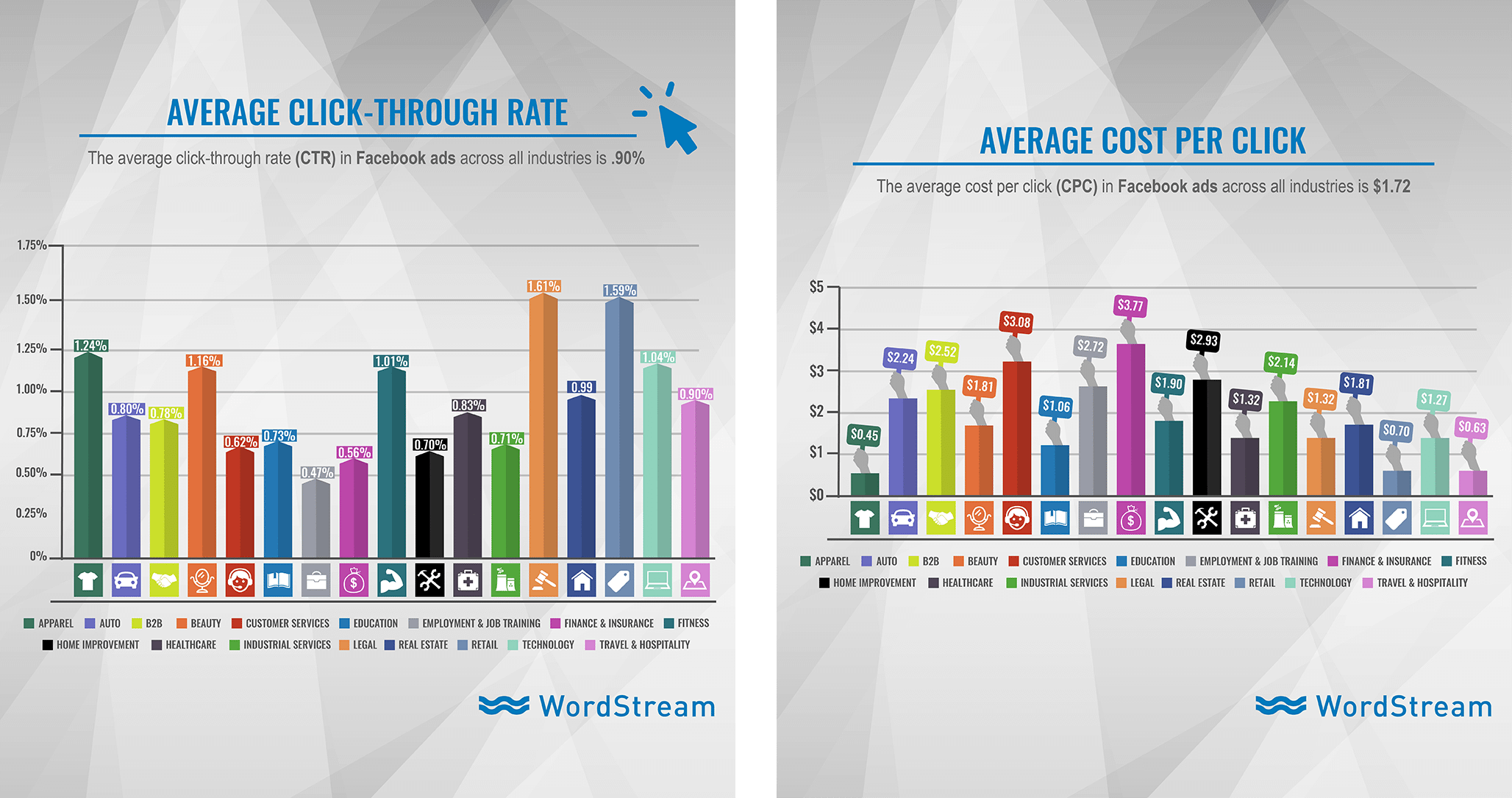
Your mileage will vary, just like all the experiments that we share with you. We’d love to hear about your experiences and the results.
Get strategic with your Facebook Ads
Once you have mastered the basics of creating a Facebook advertisement, you can begin to experiment to find what works best for your audience.
Now that you’ve nailed the basics of how to create a Facebook ad, you can start experimenting to see what works best for your audience.
For each of the steps above, it’s helpful to take a moment and think back to your goals. Make sure everything you are defining and creating aligns with your own measure of success. Not sure what your audience wants to see? It’s no problem. Facebook has plenty of tools for A/B split testing, so you can compare ads side by side to see which one works best. Get creative and make sure to monitor the performance of your ads so you can make changes to things when necessary.
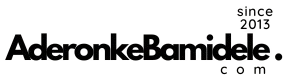




4 comments
Tanks for the post, it is educative
Thanks boss am grateful
God bless you Bamidele, this is very helpful
Thanks a lot man. This is really helpful. I anticipate more reasons to appreciate you.